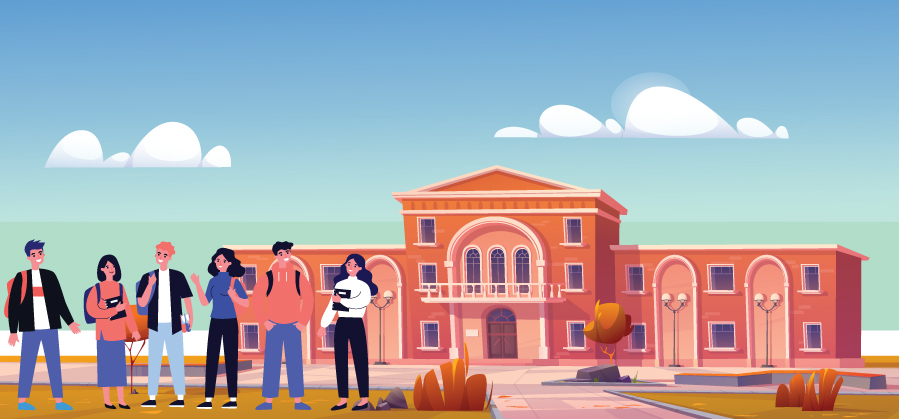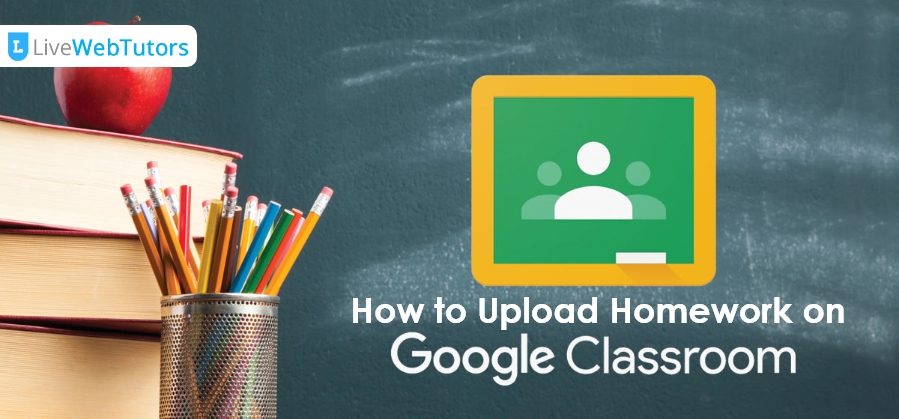Google Classroom is certainly one of the most thrilling and resourceful learning platforms in the present times. It allows uploading and delivering assignments and all announcements to the students in an extremely accessible and safe manner. It is also vouched as the ideal way of organizing digital materials and delivering them while differentiating instruction.
With Google classroom, you can make assignments quickly which are included in the attached materials. After the assignment has been posted, the students receive a notification which is when they complete and turn it back in. After turning in the paper, the students tend to lose the edit access for the assignment and cannot change it.
Google classroom is rather an extremely simple digital filing system offered by Google. The system enables teachers to impact teaching from the cloud through the organization of classes, responding to writing, checking the access of files and much more. It has been designed to be effective for teachers and students to communicate while collaborating efficiently.
It also lets you manage assignments in a digitized manner, and with zero usage of papers while helping you to stay organized at the same time. The system is a part of Google Apps for Education, which is solely available for Education accounts.
Let us evaluate the system even further and learn how to upload homework on Google classroom.
Classwork Tab
Once you log in to the classroom, you need to visit the Classwork tab, a place where you need to upload the assignments while assigning work to your students. Google rolled out the Classwork tab this year which enables organizing things even further.
What does the tab allow?
It enables users to achieve the following objectives:
- To write down assignments in addition to questions
- Make use of topics that enables users to organize homework into separate units and modules
- Place an order of the work in a way in which students intend to witness it
While clicking on the button, ‘Create’, you can view a dropdown menu that includes the following option:
- Quiz assignment
- Assignment
- Material
- Question
- Topic
- Reuse post
If you have any Chrome extensions enabled, it is a common sight to view additional options.
How to upload assignments:
- Uploading assignments on Google Classroom is often the most common option chosen. At first, you need to enunciate a title to your assignment.
- Take the next step to include instructions, if at all applicable.
- Follow the next step to choose the class you wish to share the paper with. However, if you have more than one class to share the assignment with, you can select all the options and at the same time.
- However, if you need to differentiate assignments, you might select specific students that you wish to share the assignment with. Additionally, you can also opt for the number of points along with the due date for the submission of the assignment.
- At the end, you need to choose a proper topic for the assignment rendered. This step is extremely important and you should not necessarily miss it. If you comprise a rubric, you might attach it from the screen.
- Click on the button ‘Add’ which will allow you to add several files from Google Drive, files, links available in your device, or YouTube videos.
- Additionally, the button ‘Create’ offers you the flexibility to enunciate a new document from the system directly. Some of the options are Slides, Docs, Drawings, Sheets, and Forms.
There are distinct categorizations of the assignments and hence the instruction varies accordingly. Let us dig a little deeper and explore the system even further.
Steps to submit a document:
- Visit classroom.google.com, and click the option Class, followed by classroom, and the assignment.
- In the second step, you need to attach the document under the option, ‘Your Work’. Click the option ‘Add or create’, followed by choosing Google Drive and selecting the option ‘file’ or ‘link’. This is when you need to choose the attachment and enter the URL for a particular link while clicking on the option ‘Add’.
- Click the option, ‘Your Work’ and attach a complete document. This is where you need to create or add.
- Choose the kind of document you intend to submit. You can choose from any of the options such as slides, docs, sheets, drawings, and more. Post this step, a new file gets attached to the work and opens. Remember, you can always fall back on a paraphrasing tool to paraphrase a document as per your need, before uploading.
- Click on the file while entering your information. You can essentially create and attach one or more files.
- Click on the option ‘Turn in’ and follow it by confirming. This is also where you can add any private comments for your teacher.
Steps to submit a PDF:
- You need to take a photograph of the homework on your mobile phone and save it on Google Drive.
- Browse your computer or other device and search Google Drive. Ensure that you make use of the same account on the device as you have been using in the phone.
- In the next step, you need to select the phone which you have saved. Once it has been selected you will be exposed to a wide array of options or actions that you have the liberty to make to the file. Click download.
- You need to save the file to the computer and rename it accordingly, in the way you need it.
- Visit the Google classroom and on the assignment, you can view an option button where you can add and create a file. This is where you need to click and once clicked, you will soon be redirected to a new set of options. You need to select ‘File’ from the varied options available.
- Make sure you click upon the gray rectangular button that offers the option to download the file. Once the flick is clicked upon, it will directly take you to all the saved ones. You need to check whether the photo has been downloaded or not.
- Follow the steps by clicking on the button in a blue rectangular shape located in the left-hand corner, and named ‘Upload’. Click on the option ‘turn in’, in order to submit the assignment and thus you are through the process.
If you are facing a difficult time framing the assignment well, you can seek assistance to acquire essay writing help.
Steps to submit a Quiz Assignment:
- You need to visit the classroom home page; from where you will be able to submit the assignment.
- Click on the option ‘Class’ followed by Class work and the assignment. This is also where you need to click the form while answering the questions offered.
- Follow the next step by clicking on the option ‘Submit’ and marking it as a completed file. However, if there is just one single form to finish, you will see the status as being ‘Turned in’.
- The fourth step is where you need to confirm once the assignment has been submitted. However, if you need to do the same process with more work, you need to click on ‘Open assignment’.
Can you attach multiple files to the classroom assignment?
Yes, you heard it right! You can certainly attach more than one file to the Google Classroom assignment. The classroom keeps everything easy and handy for students to explore.
Can professionals help to make the process smoother?
Yes, you can seek help from the brawny in the business to help you transform your assignment and redefine a new sense of academic achievement. If you have been looking for professional assistance to guide you through Google Classroom and upload your assignment online, you certainly need to head out to livewebtutors.com.
The professionals are a large team of experienced and skilled writers, researchers, and editors who offer the highest level of proficiency to help you acquire every single assistance related to your assignment paper. Not only can you seek guidance pertaining to the steps to upload your assignment on Google Classroom, but can explore their services even further. The experts even offer you a referencing generator to help you with your assignments.
Here are a few of the most defined services as offered by the professionals at livewebtutors.com.
Expertise in the knowledge of varied course fields
Universities offer a large number of subject courses and this professional agencies are equipped with expert professionals offering multiple subject assistance. The service assistance can be offered by a multitude of professionals equipped with expert knowledge of the subject courses.
24*7 assistance
The professionals are backed by a strong and robust team of customer support executives offering any form of online assignment help, 24*7. Feel free to get in touch at any point of the day, whenever you feel the need to seek help.
Plagiarism free assignments
In addition to offering a completely plagiarism-free assignment, the professionals also offer a plagiarism report by running the assignment on plagiarism checker for students to gain trust even further.